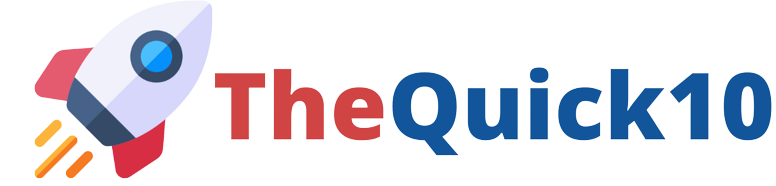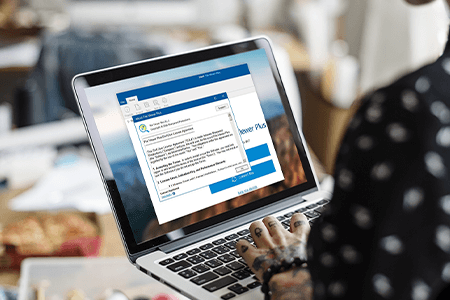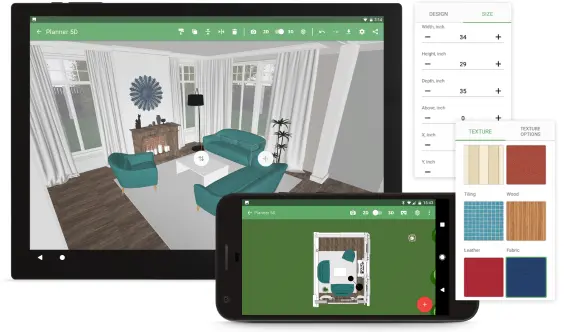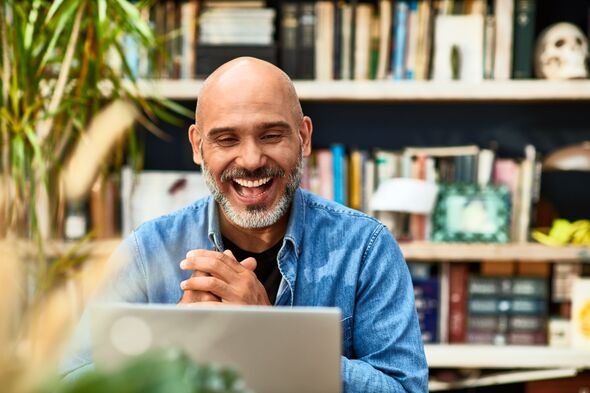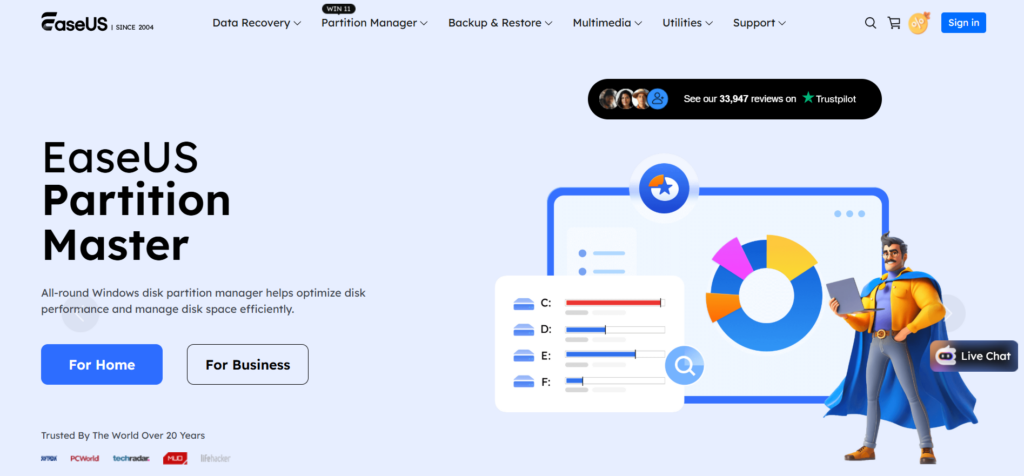
Are you tired of juggling multiple storage drives, struggling with insufficient space, or simply looking to optimize your computer’s performance? If so, you’re not alone! Disk partitioning can feel like an overwhelming task, especially for those who aren’t tech-savvy. But fear not—EaseUS is here to turn that complexity into simplicity! In this blog post, we’ll dive into the world of disk management and show you how to harness the power of EaseUS software for effortless disk partitioning. Whether you’re a seasoned pro or just getting started, get ready to unlock the full potential of your hard drive and take control of your data like never before. Let’s make managing your disks as easy as pie!
Why disk partitioning and management is important
Disk partitioning plays a crucial role in how effectively your computer manages data. By dividing a hard drive into separate sections, you can organize files and applications more efficiently. This structure helps prevent clutter and improves access speed. Effective disk management also enhances system performance. When partitions are properly sized, the operating system runs smoother, minimizing lag during multitasking or resource-intensive tasks. Additionally, having dedicated space for different types of data—like personal files versus software—can simplify backups and system restores. If something goes wrong with one partition, the others often remain unaffected. Security is another reason to consider disk partitioning. Isolating sensitive information can provide an extra layer of protection against unauthorized access or malware attacks. Overall, managing your disk layout wisely leads to a better computing experience.
Step-by-step guide on using EaseUS for disk partitioning
Getting started with EaseUS for disk partitioning is straightforward. First, download and install the software on your PC. Launch it to reveal a user-friendly interface that makes navigation easy. To create partitions, select the drive you want to modify. Click on “Partition Manager,” then choose “Create Partition.” Specify the size and label before clicking “OK” to finalize the process. Resizing or merging partitions is just as simple. Select the partition you wish to resize, drag its edges in the visual layout, or click “Resize/Move.” For merging, select two adjacent partitions and choose “Merge.” Confirm your selections to apply changes smoothly. Formatting a partition? It’s quick! Right-click on the desired partition and opt for “Format.” Choose your file system type—NTFS or FAT32—and hit OK. Your new settings will be effective immediately after applying them through EaseUS’s intuitive prompts.
How to create partitions

Creating partitions with EaseUS is a straightforward process. First, launch the software and select your hard drive from the list displayed on the main interface. Once you’ve chosen your drive, look for an option labeled “Create Partition.” Click on it, and you’ll be prompted to specify how much space you want to allocate. This can be done by adjusting a slider or entering a specific size in megabytes. Next, give your new partition a name that reflects its intended use—like “Games” or “Backup.” You can also choose the file system format that best suits your needs, such as NTFS for larger files or FAT32 for compatibility across different devices. Finally, review your settings and click “OK” to create the partition. It’s that simple! Your newly created partition will now appear alongside others in File Explorer.
Advanced features of EaseUS for managing disks and partitions
EaseUS offers a suite of advanced features that elevate disk management to another level. One standout option is its data recovery capability. If you accidentally delete essential files or suffer from corruption, EaseUS can help retrieve lost data with ease. It scans your disks thoroughly, ensuring maximum recovery potential. Another impressive feature is the disk cloning and migration tool. Whether you’re upgrading to a larger hard drive or transitioning to an SSD, this functionality simplifies the process. You can replicate your entire system effortlessly without missing any critical components. The user-friendly interface guides you through each advanced option smoothly. Even those who aren’t tech-savvy will find it intuitive and manageable. With these powerful tools at your disposal, managing partitions becomes an efficient task rather than a daunting chore.
Data recovery options
One of the standout features of EaseUS is its robust data recovery options. Accidental deletions can happen to anyone, and when they do, having a reliable solution in your toolkit can make all the difference. With EaseUS Data Recovery Wizard, users can effortlessly restore lost files from various storage devices. It supports recovery from hard drives, SSDs, USB drives, and memory cards. The software’s intuitive interface guides you through the process with ease. Simply select the disk or partition where your data was last located and let it scan for recoverable files. You’ll be surprised at how much information it uncovers. Additionally, file previews are available before finalizing any recovery operation. This ensures that you only restore what you truly need without cluttering your system again. Whether it’s documents or precious photos, EaseUS makes recovering lost data feel like a breeze.
Tips and tricks for optimizing disk performance with EaseUS

To enhance disk performance using EaseUS, start by regularly checking your disk health. Utilize the built-in tools to scan for errors and fix them promptly. Consider defragmenting traditional HDDs if you’re using Windows. This will reorganize fragmented data, improving access times. SSDs don’t require this, but ensuring that they are running the latest firmware can boost their speed. Next, keep an eye on storage usage. Remove unnecessary files or move them to external drives or cloud storage solutions. A clutter-free disk leads to better efficiency. Leverage EaseUS’s partition management features wisely. Allocate sufficient space for your operating system and applications while keeping other data organized in separate partitions. Lastly, make use of scheduled backups through EaseUS software to ensure your data is safe while maintaining optimal performance levels over time.
Comparison with other disk partitioning software
When comparing EaseUS with other disk partitioning software, several factors stand out. EaseUS is known for its user-friendly interface, making it accessible to both beginners and advanced users. This simplicity often sets it apart from more complex tools that can overwhelm new users. Another notable advantage of EaseUS is its robust feature set packaged in a single application. While some alternatives might offer basic partitioning functions, they may lack the comprehensive data recovery or disk cloning options that easeUS provides. Price point also plays a role in this comparison. Many competitors have similar functionalities but come with hefty price tags or restrictive free versions. Lastly, customer support is vital for many users. EaseUS offers reliable assistance through various channels which enhances the overall experience when managing partitions compared to others who may only provide limited resources or slow response times.